Run a Python notebook to generate results in Watson OpenScale
In this tutorial, you learn to run a Python notebook to create, train, and deploy a machine learning model. Then, you create a data mart, configure performance, accuracy, and fairness monitors, and create data to monitor. Finally, you will be able to view results in the Watson OpenScale Insights tab.
Python client
The Watson OpenScale Python client is a Python library that you use to work directly with the Watson OpenScale service on IBM Cloud. You can use the Python client, instead of the Watson OpenScale client UI, to directly configure a logging database, bind your machine learning engine, and select and monitor deployments. For examples that use the Python client in this way, see the Watson OpenScale sample notebooks.
Scenario
Traditional lenders are under pressure to expand their digital portfolio of financial services to a larger and more diverse audience, which requires a new approach to credit risk modeling. Their data science teams currently rely on standard modeling techniques - like decision trees and logistic regression - which work well for moderate data sets, and make recommendations that can be easily explained. This approach satisfies regulatory requirements that credit lending decisions must be transparent and explainable.
To provide credit access to a wider and riskier population, applicant credit histories must expand. They go beyond traditional credit, such as mortgages and car loans, to alternate credit sources, such as utility and mobile phone plan payment histories, education, and job titles. These new data sources offer promise, but also introduce risk by increasing the likelihood of unexpected correlations, which introduce bias based on an applicant’s age, gender, or other personal traits.
The data science techniques that are most suited to these diverse data sets, such as gradient boosted trees and neural networks, can generate highly accurate risk models, but at a cost. Such models, without understanding the inner workings, generate opaque predictions that must somehow become transparent. You must ensure regulatory approval, such as Article 22 of the General Data Protection Regulation (GDPR) or the federal Fair Credit Reporting Act (FCRA) that is managed by the Consumer Financial Protection Bureau.
The credit risk model that is provided in this tutorial uses a training data set that contains 20 attributes about each loan applicant. Two of those attributes - age and sex - can be tested for bias. For this tutorial, the focus is on bias against sex and age. For more information about training data, see Why does Watson OpenScale need access to my training data?
Watson OpenScale monitors the deployed model’s propensity for a favorable outcome (“No Risk”) for one group (the Reference Group) over another (the Monitored Group). In this tutorial, the Monitored Group for sex is female, while the Monitored Group for age is 18 to 25.
Before you begin
This tutorial uses a Jupyter Notebook that must be run in a Watson Studio project, that uses a “Python 3.5 with Spark” runtime environment. It requires service credentials for the following IBM Cloud services:
- Cloud Object Storage (to store your Watson Studio project)
- Watson OpenScale
- IBM Watson Machine Learning
- (Optional) Databases for PostgreSQL or Db2 Warehouse
The Jupyter Notebook does the following tasks:
- Trains, creates, and deploys a German Credit Risk model
- Configures Watson OpenScale to monitor that deployment
- Provides seven days’ worth of historical records and measurements for viewing in the Watson OpenScale Insights dashboard.
You can also configure the model for continuous learning with Watson Studio and Spark.
Introduction
In this tutorial, you perform the following tasks:
Provision IBM Cloud Services
Log in to your IBM Cloud account with your IBMid. When provisioning services, particularly if you use Db2 Warehouse, verify that your selected organization and space are the same for all services.
Create a Watson Studio account
-
Create a Watson Studio instance if you do not already have one associated with your account:
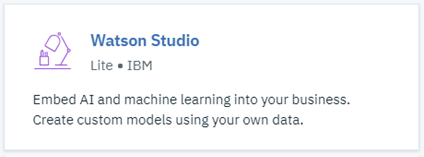
-
Give your service a name, choose the Lite (free) plan, and click the Create button.
Provision an IBM Cloud Object Storage service
-
Provision an Cloud Object Storage service if you do not already one associated with your account:
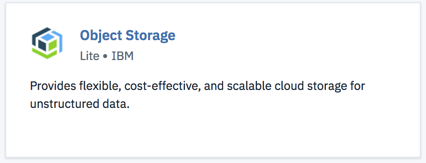
-
Give your service a name, choose the Lite (free) plan, and click the Create button.
Provision an IBM Watson Machine Learning service
-
Provision a Machine Learning instance if you do not already have one associated with your account:
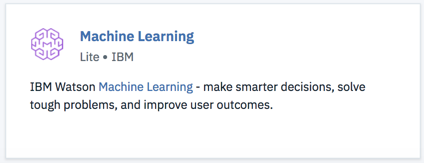
-
Give your service a name, choose the Lite (free) plan, and click the Create button.
Provision an IBM Watson OpenScale service
If you haven’t already, ensure that you provision IBM Watson OpenScale.
-
Provision a Watson OpenScale instance if you do not already have one associated with your account:
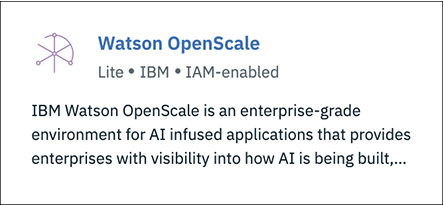
- Click Catalog > AI > Watson OpenScale.
- Give your service a name, choose a plan, and click the Create button.
- To start Watson OpenScale, click the Get Started button.
(Optional) Provision a Databases for PostgreSQL or Db2 Warehouse service
If you have a paid IBM Cloud account, you can provision a Databases for PostgreSQL or Db2 Warehouse service to take full advantage of integration with Watson Studio and continuous learning services. If you choose not to provision a paid service, you can use the free internal PostgreSQL storage with Watson OpenScale, but you are not able to configure continuous learning for your model.
-
Provision a Databases for PostgreSQL service or a Db2 Warehouse service if you do not already have one associated with your account:
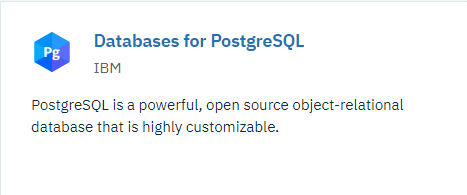
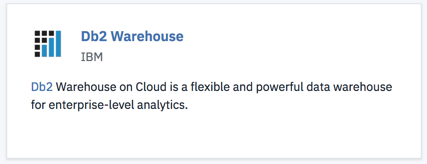
-
Give your service a name, choose the Standard plan (Databases for PostgreSQL) or Entry plan (Db2 Warehouse), and click the Create button.
Set up a Watson Studio project
- Log in to your Watson Studio account. Click the Avatar and verify that the account you are using is the same account you used to create your IBM Cloud services:
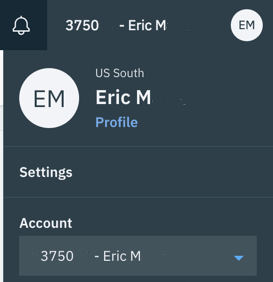
- In Watson Studio, begin by creating a new project. Click the Create a project tile.
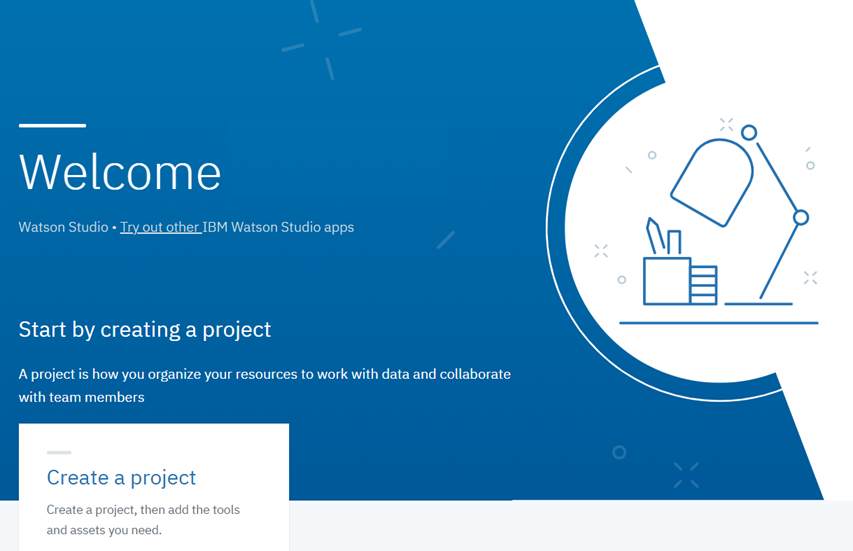
- Click the Create an empty project tile.
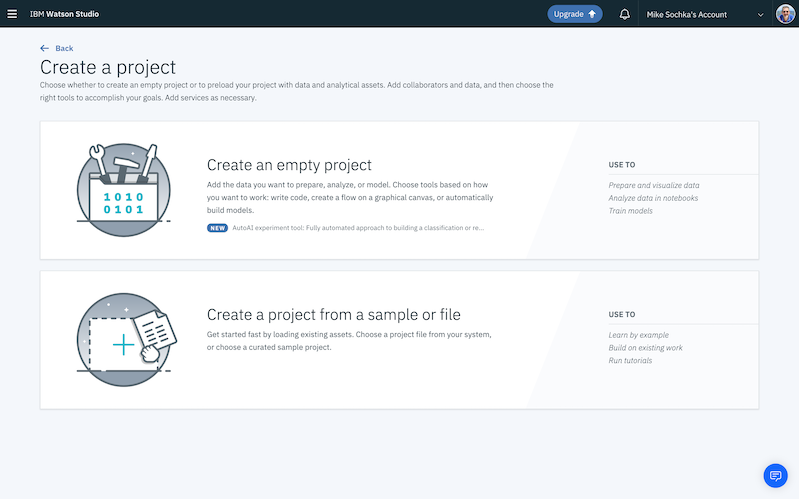
- Give your project a name and description, make sure that the IBM Cloud Object Storage service that you created is selected in the Storage dropdown, and click Create.
Create and deploy a Machine Learning model
Add the Working with Watson Machine Learning notebook to your Watson Studio project
-
Access the following file. If you have a GitHub account, you can sign in to clone and download the file. Otherwise, you can view the raw version, by clicking the Raw button and copy the text of the file into a new file with the extension
.ipynb. -
From the Assets tab in your Watson Studio project, click the Add to project button and select Notebook from the dropdown:
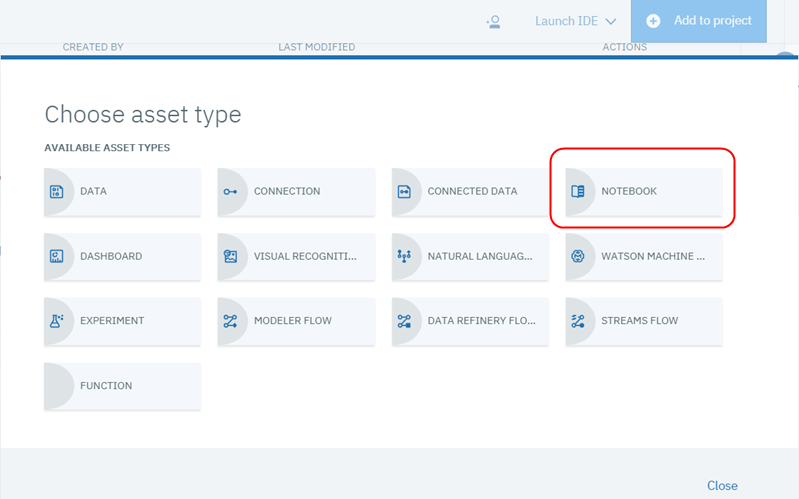
-
Select From file:

-
Then, click the Choose file button, and select the “german_credit_lab.ipynb” notebook file that you downloaded:
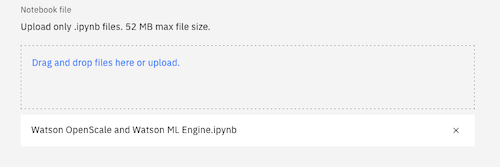
-
In the Select runtime section, choose the latest Python with Spark option.
Watson Studio does not offer a free environment with Python and Apache Spark. The only free runtime environment is for a Python-only environment.
-
Click Create Notebook.
Edit and run the Working with Watson Machine Learning notebook
The Working with Watson Machine Learning notebook contains detailed instructions for each step in the Python code you run. As you work through the notebook, take some time to understand what each command is doing.
-
From the Assets tab in your Watson Studio project, click the Edit icon next to the
Working with Watson Machine Learningnotebook to edit it. -
In the “Provision services and configure credentials” section, make the following changes:
-
Follow the instructions in the notebook to create, copy, and paste an IBM Cloud API key.
-
Replace the IBM Watson Machine Learning service credentials with the ones you created previously.
-
Replace the DB credentials with the ones you created for Databases for PostgreSQL.
-
If you previously configured Watson OpenScale to use a free internal PostgreSQL database as your data mart, you can switch to a new data mart that uses your Databases for PostgreSQL service. To delete your old PostgreSQL configuration and create a new one, set the KEEP_MY_INTERNAL_POSTGRES variable to
False.The notebook removes your existing internal PostgreSQL data mart and create a new data mart with the supplied DB credentials. No data migration occurs.
-
-
After you provision your services and entered your credentials, your notebook is ready to run. Click the Kernel menu item, and select Restart & Clear Output from the menu:
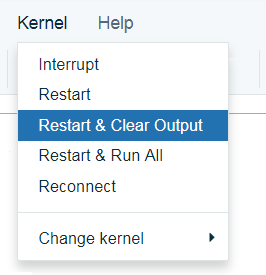
-
Now, run each step of the notebook in sequence. Notice what is happening at each step, as described. Complete all the steps, up through and including the steps in the “Additional data to help debugging” section.
The net result is that you have created, trained, and deployed the Spark German Risk Deployment model to your Watson OpenScale service instance. Watson OpenScale is configured to check the model for bias against sex (in this case, Female) or age (in this case, 18-25 years old).
View results
View insights for your deployment
Using the Watson OpenScale dashboard, click the Insights  tab:
tab:
The Insights page provides an overview of metrics for your deployed models. You can easily see alerts for Fairness or Accuracy metrics that exceed the threshold set through the notebook. The data and settings that are used in this tutorial create Accuracy and Fairness metrics similar to the ones shown here.
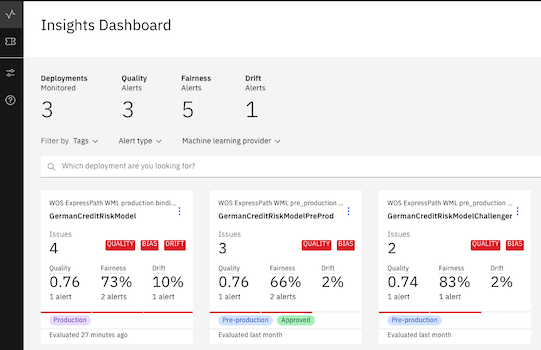
View monitoring data for your deployment
- To view monitoring details, from the Insights page, click the tile that corresponds to the deployment. The monitoring data for that deployment appears.
- Slide the marker across the chart to select data for a specific one-hour window.
- Click the View details link.
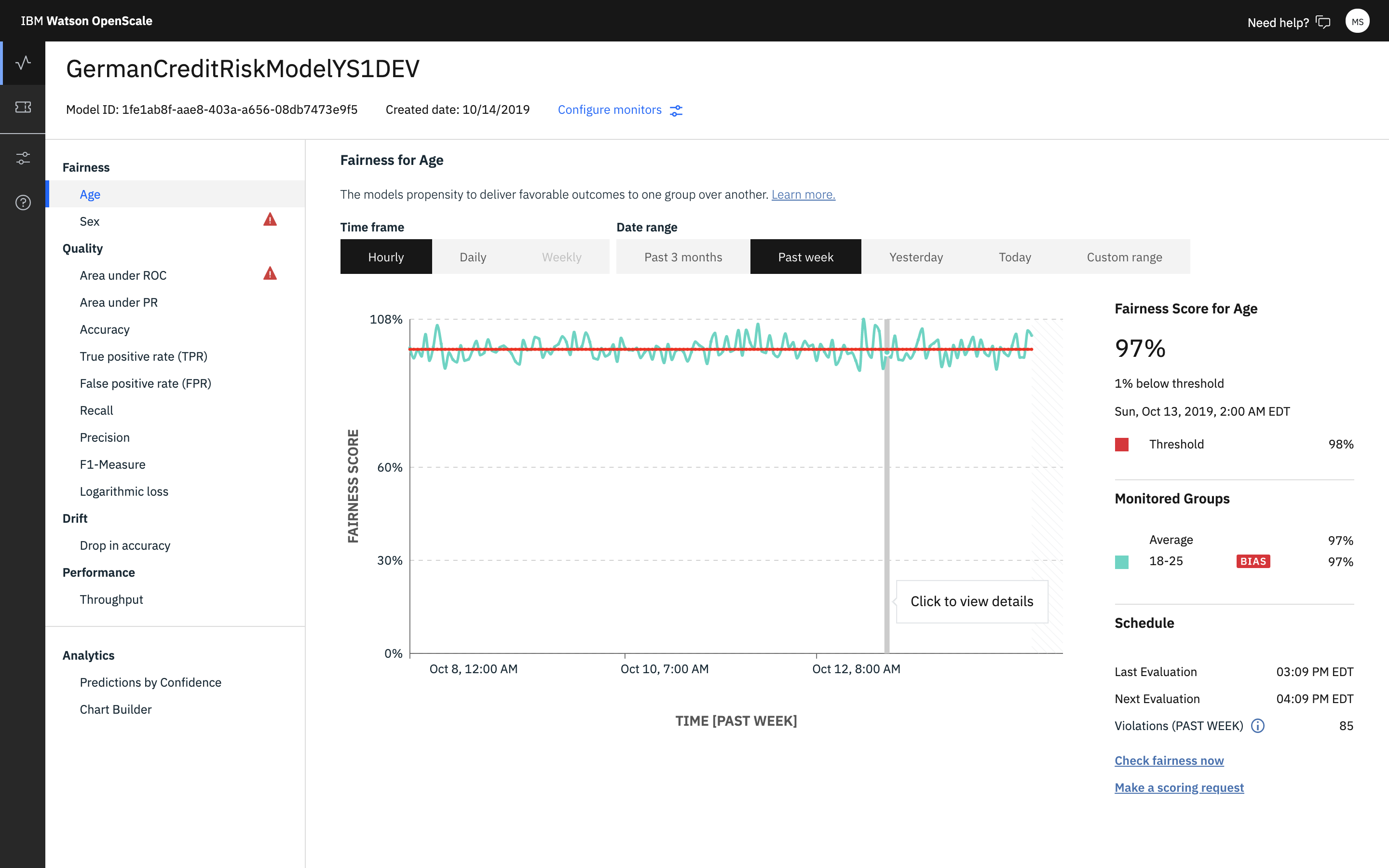
Now, you can review the charts for the data you monitored. For this example, you can see that for the “Sex” feature, the group female received the favorable outcome “No Risk” less (68%) than the group male (78%).
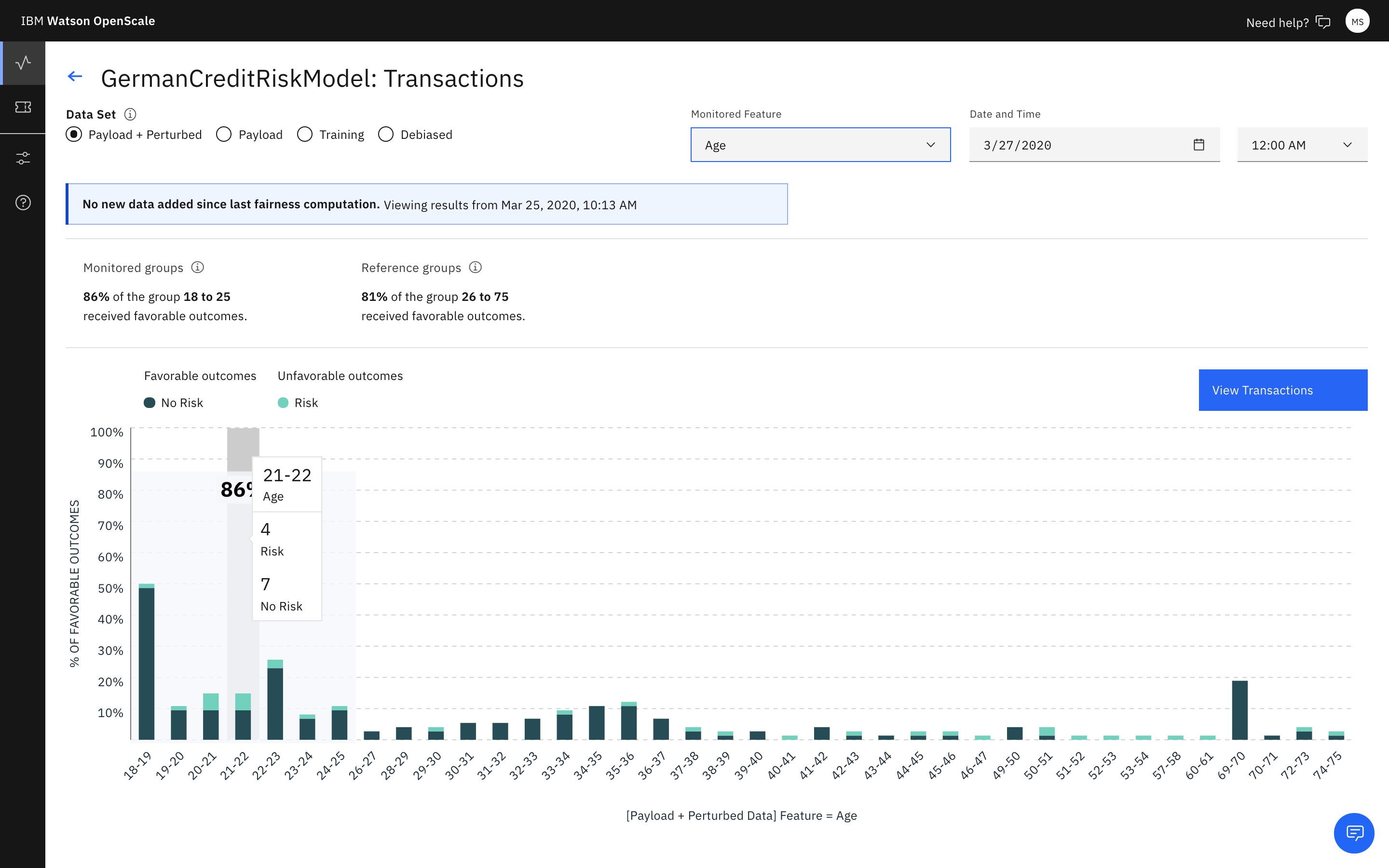
View explainability for a model transaction
For each deployment, you can see explainability data for specific transactions.
If you already know which transaction you want to view, there’s a quick way to look it up with the transaction ID. After you click the deployment tile, from the navigator, click the Explain a transaction  icon, type the transaction ID, and press Enter.
icon, type the transaction ID, and press Enter.
If you use the internal lite version of PostgreSQL, you might not be able to retrieve your database credentials. This might prevent you from seeing transactions.
- From the charts for the latest biased data, click the View transactions button.
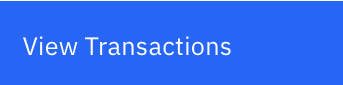
A list of transactions where the deployment has acted in a biased manner appears.
- Select one of the transactions and, from the ACTION column, click the Explain link.
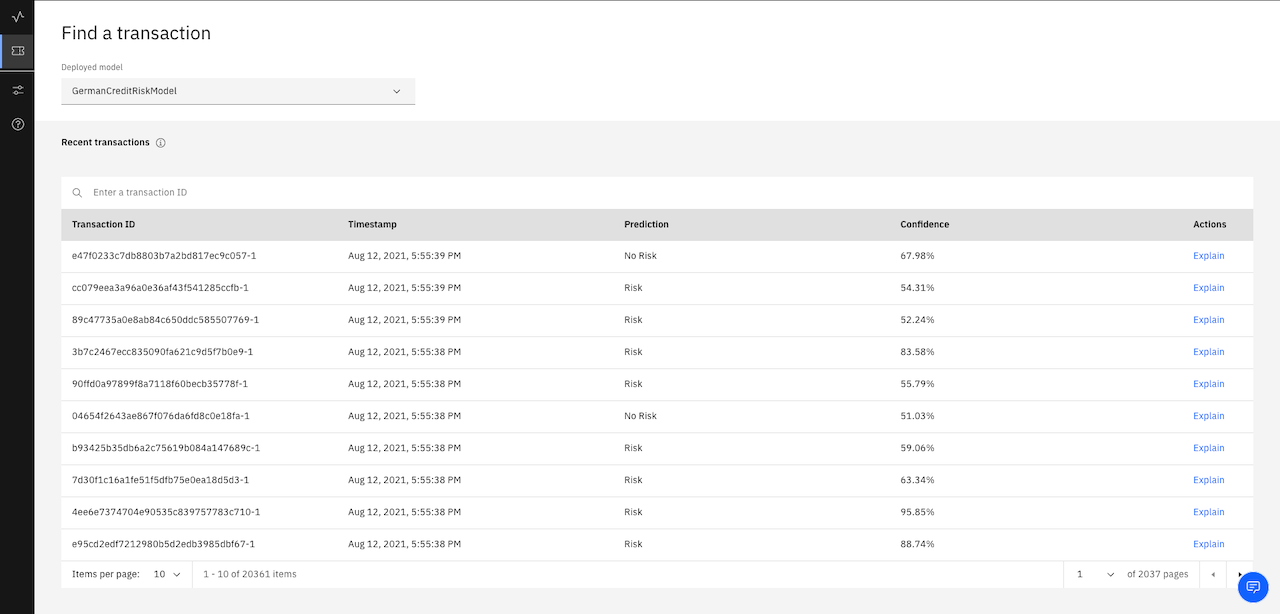
You will now see an explanation of how the model arrived at its conclusion, including how confident the model was, the factors that contributed to the confidence level, and the attributes fed to the model.
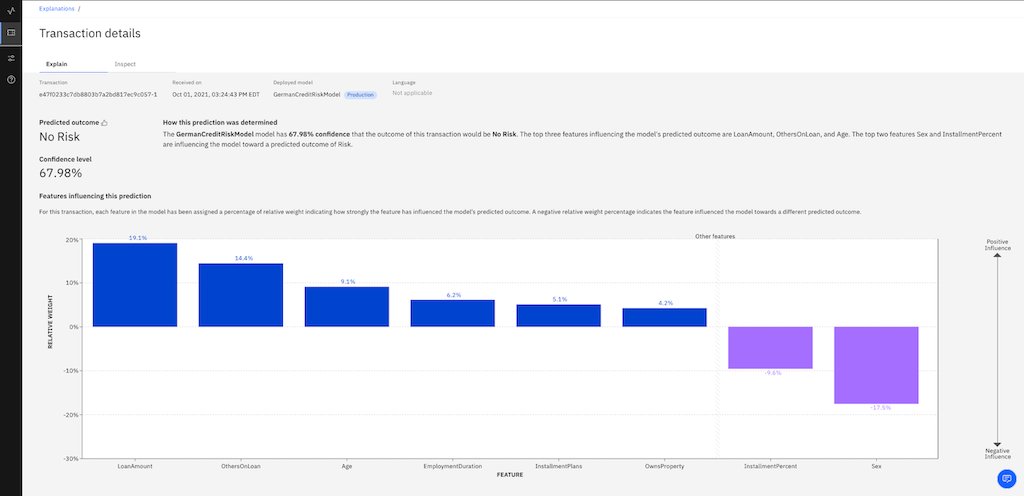
Next steps
- Learn more about viewing and interpreting the data and monitoring explainability.