Reference data
Reference data sets provide logical groupings of code values (reference data values), such as product codes and country codes. These codes are typically sets of allowed values that are associated with data fields and can be assigned to business terms.
You create reference data sets in IBM Knowledge Catalog so that enterprise standards can be accessed centrally by users or by consuming applications through APIs. Reference data sets can also be used to provide the matching pattern for data classes, allowing data fields to be automatically classified through data profiling and discovery. These data classes can then be used in data quality analysis to evaluate the quality and consistency of the values in data columns.
Reference data helps you, for example, define a standard set of values for certain fields. It can be useful to create a standard definition of country codes and use this reference data to ensure that country code fields comply. Different designations such as “US”, “USA”, “United States”, and "America" can all be resolved to the same reference data value. As a result you can get much more consistent data.
Predefined reference data sets are also provided. They include the physical location and sovereign location values for data assets.
You can create hierarchies for reference data sets. Hierarchies make searches for reference data sets easier and faster. For example, if you were searching data sets but no relationship information was available, then you would need to remember the data set context and search the data sets one at a time. However, with hierarchy information you can start with a specific data set and navigate through all its related sets in and around the context of that data set only.
You can also create relationships between values in a reference data set and values in one or more different reference data sets. These relationships are known as value mappings or cross walks.
Setting up relationships this way can help you to understand more easily how values interconnect across reference data sets and reduce the time that you might use searching for these values manually. For example, in the following image you can see that the value United States of America maps to two different values in a different reference data set (soybean farming and agriculture) and another country value of India maps to a currency value in yet another reference data set.
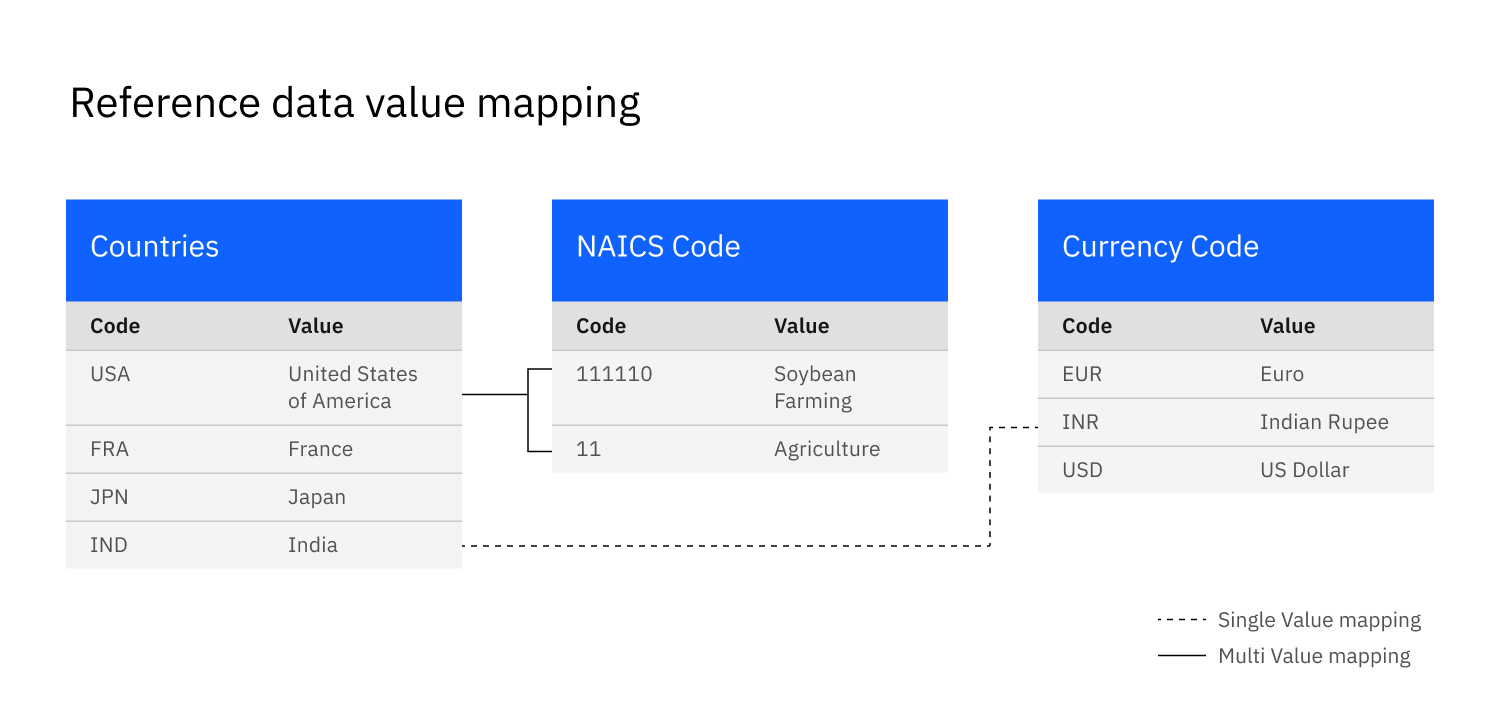
For information on setting up related values, see Importing files for reference data sets.
Viewing reference data sets
If you know the name of the reference data set you are looking for, you can use the search bar on the top to search for the name. If not, go to Governance > Reference data and click the name of the set that you want to view.
The Case-insensitive tag next to the set's name marks the sets for which the code column is case-insensitive and is always saved in upper case. For more information, see Case-sensitive code.
The left-hand Values panel allows you to view all the values of the selected reference data set. When you view a list of reference data values, you can use the following methods to find the required values faster:
- Use a search bar to type a query for a code, value or a custom column value.
- Use one of the 6 advanced filter options.
- Use the sorting feature.
The search, filter, and sort options can be combined.
To use the filter options:
- Open a reference data set and click the Filter icon in the search field.
- Define the first condition:
- Select which column you want to filter by: Code, Value, Description, Parent value, or any other columns defined in the reference data set.
- Select one of the condition operators. The available options depend on the selected column type : Equals, Does not equal, Contains, Does not contain, Begins with, Does not begin with, Ends with, Does not end with, Between.
- Select value.
- Click And to define another condition if needed.
- Click Apply.
To sort the list of reference data values:
- Click the Sort icon in the search bar and select which column to sort the values by.
- Select the sorting method. The sorting methods depend on the selected column type.
- Click Apply.
Learn more
- Importing files for reference data sets
- Creating reference data sets with composite keys
- Managing governance artifacts
- Hierarchies
- Predefined reference data sets
Parent topic: Governance artifacts (new)